


Auphan POS System and WISK enhance inventory control with real-time updates, variance analysis, workflow automation, and smarter ordering for better efficiency.
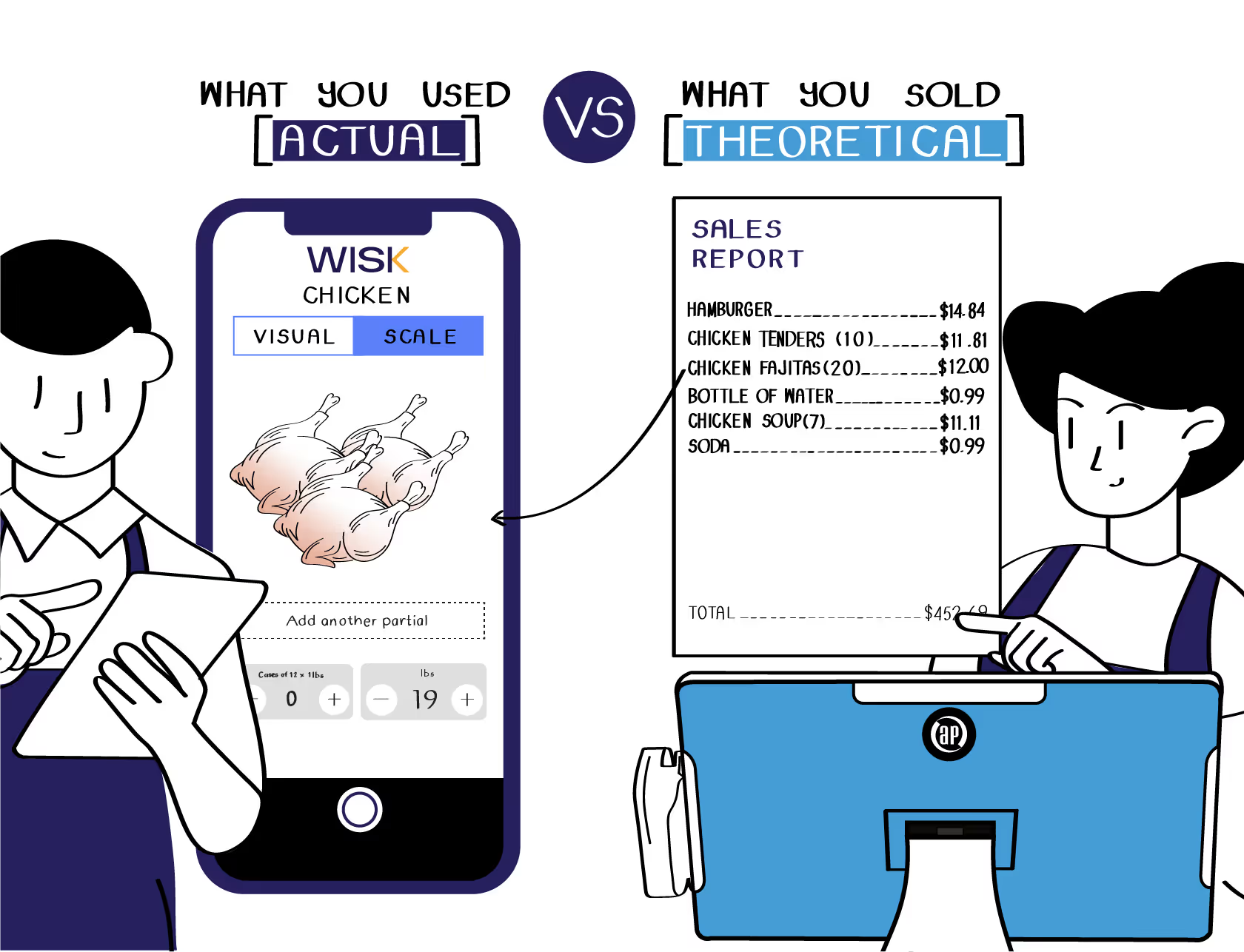
*Theoretical = Product Mix/Sales Report from POS x All Recipes




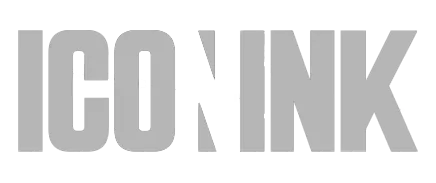
.avif)
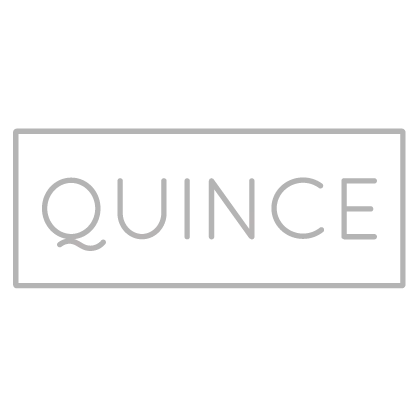
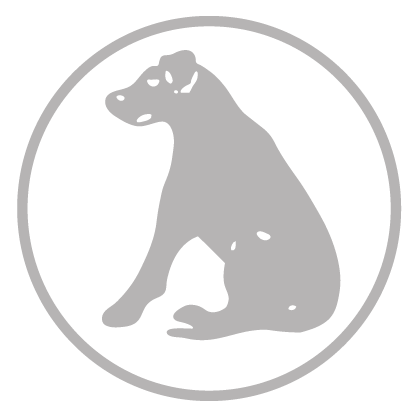




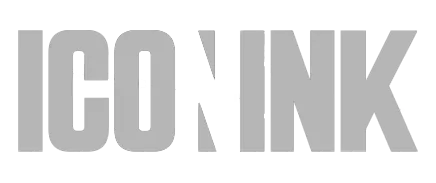
.avif)
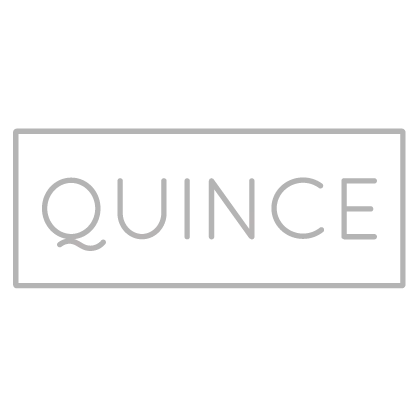
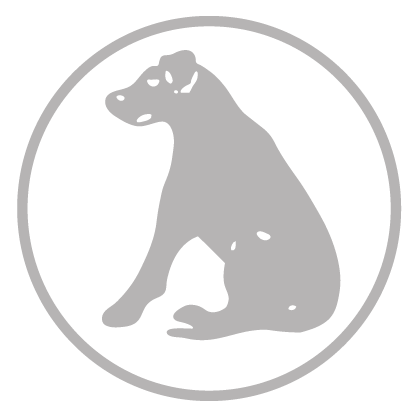




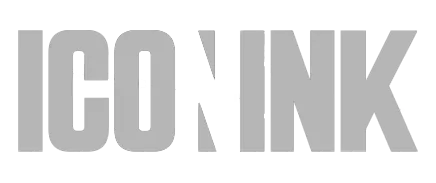
.avif)
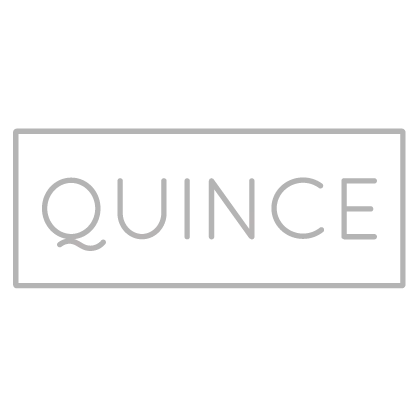
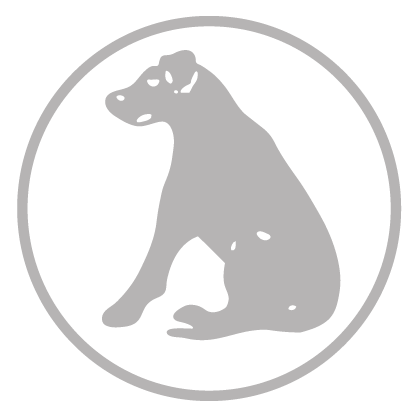




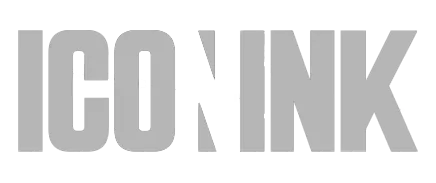
.avif)
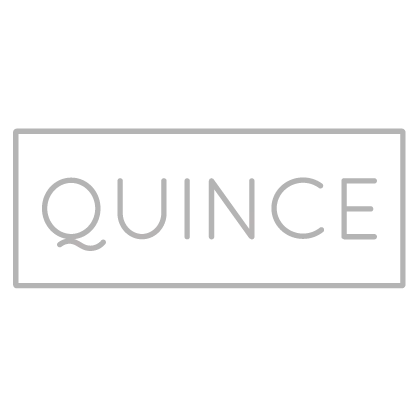
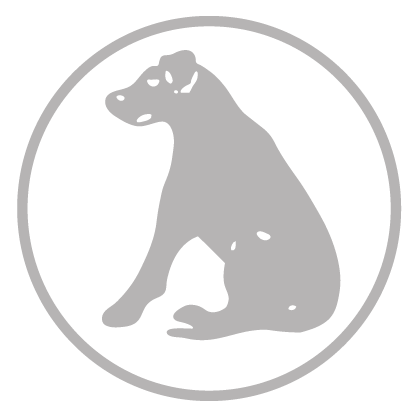
Food: From Sales to Inventory

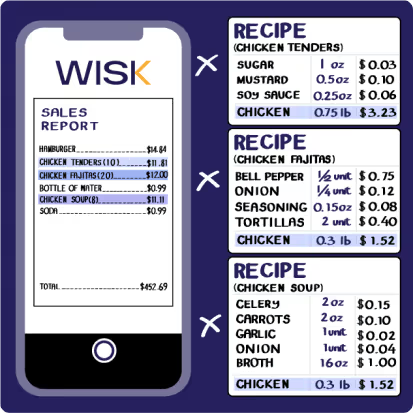
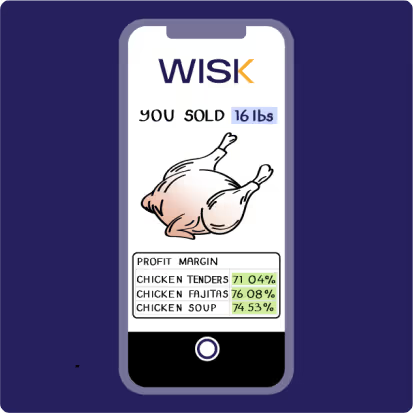
In this instance, you sold 16lbs of chicken.
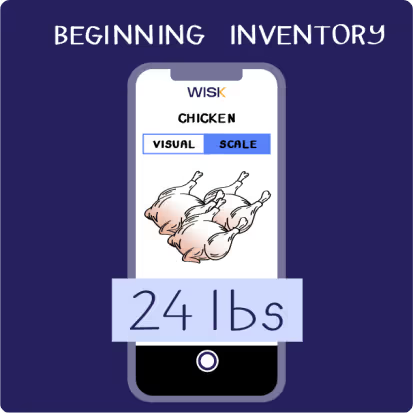
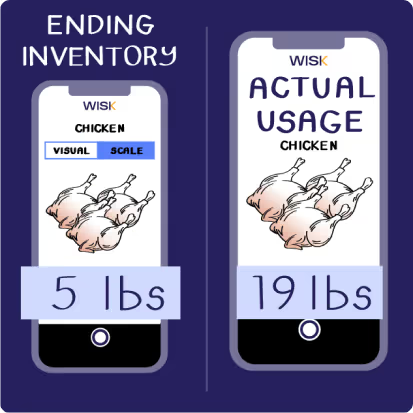
[Beginning count 24lbs - Ending 5lbs]
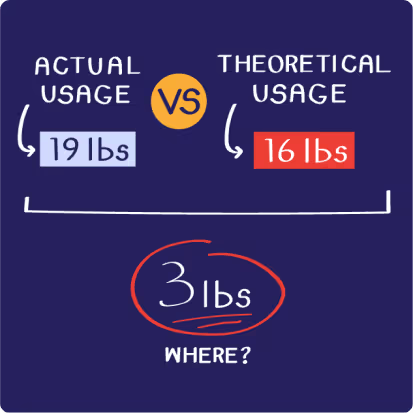
Optimize Your Food Margins with WISK
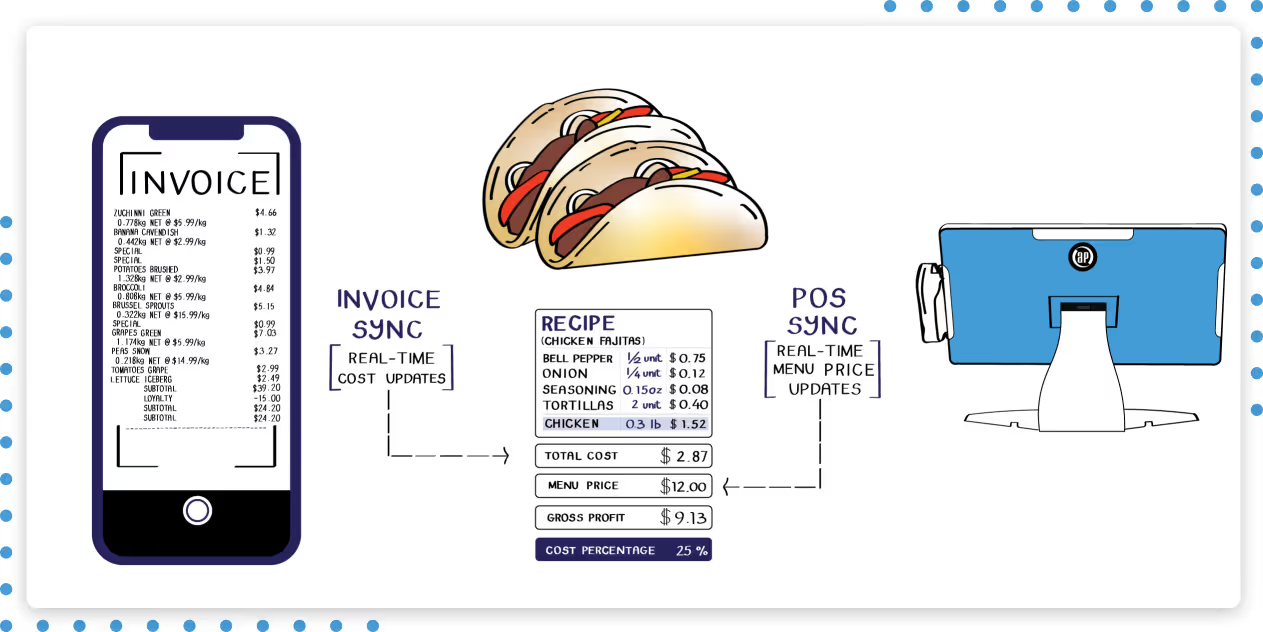
Imagine you're selling a chicken fajita and making a $9.13 profit per order. Now, what if your supplier increased their costs, and your profit dropped to just $5 without you realizing it? You’d still be selling at the same price but losing money. With WISK, this won’t happen. By scanning your invoices, WISK updates your costs in real-time.
If a cost change occurs, you’ll get an alert, so you can decide whether to adjust your pricing. This ensures your margins stay intact and your business remains profitable. Real-time cost tracking means you’ll always know the exact cost of your ingredients, keeping your profits secure with every chicken fajita sold!
Get an idea of how WISK notifies you whenever an item cost goes up
Imagine you're selling chicken fajitas at $10 each, expecting a 20% cost percentage. Without noticing, the cost of chicken rises. Six months later, you discover you're losing $1 per chicken fajita. Thanks to WISK's cost alerts, you’re notified in real-time, enabling you to adjust your price and prevent $6,000 in losses.
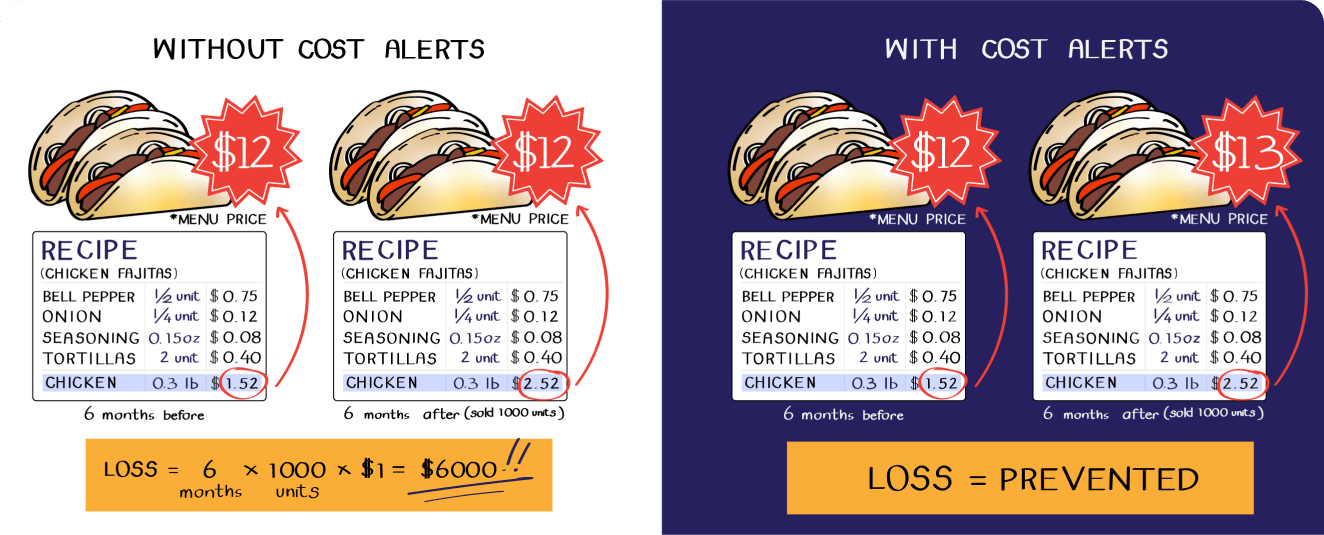
Beverage: From Sales to Inventory
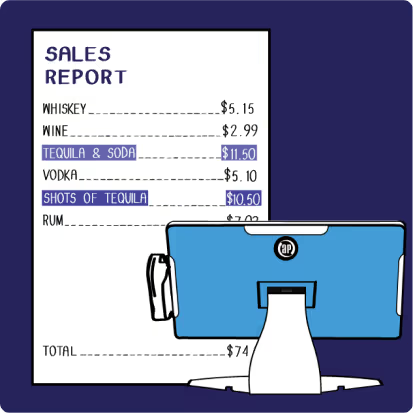
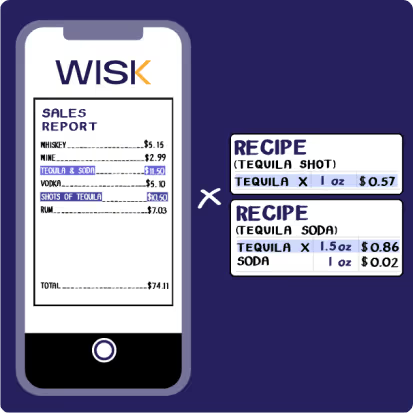

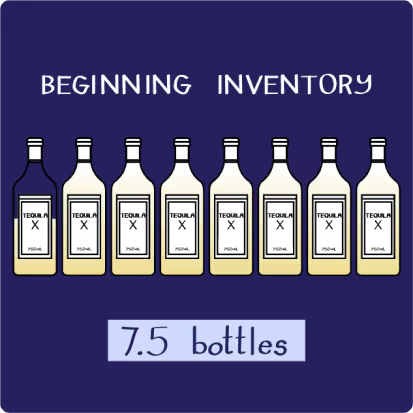
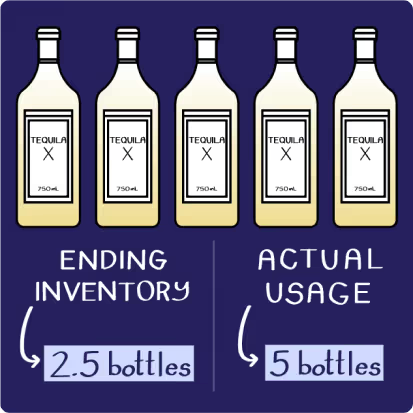
[Beginning count 7.5 - Ending 2.5]
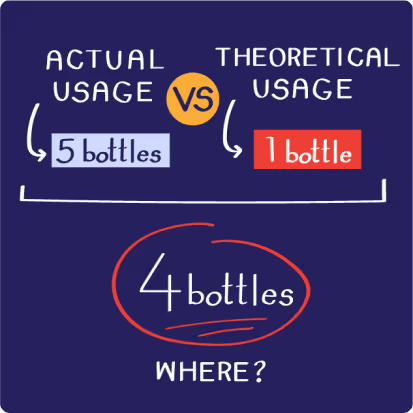
Maximize Your Beverage Margins with WISK
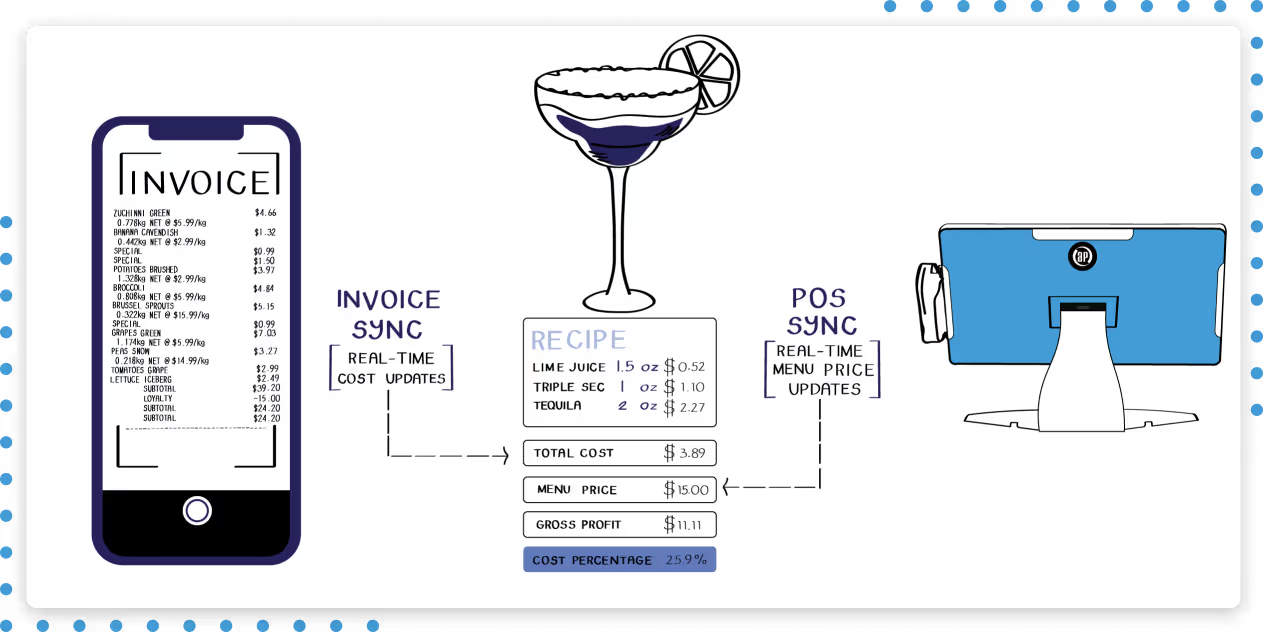
Imagine you're serving a margarita with a gross profit of $11.11 per drink. Now, what if your supplier increased the cost of tequila or other ingredients, and your profit unexpectedly dropped to $7? You’d still be selling at the same price but unknowingly losing money. With WISK, this is no longer a concern. By scanning your invoices, WISK keeps your ingredient costs updated in real-time.
If there’s a cost change, you’ll get notified instantly, allowing you to adjust your pricing and maintain your margins. Real-time tracking ensures your margarita costs and pricing stay accurate, so you can confidently keep your $11.11 profit intact for every glass sold!
Key Benefits
Strengthen your restaurant’s efficiency by combining POS with WISK inventory management. This integration saves time, cuts costs, and optimizes your profitability.
About
Auphan
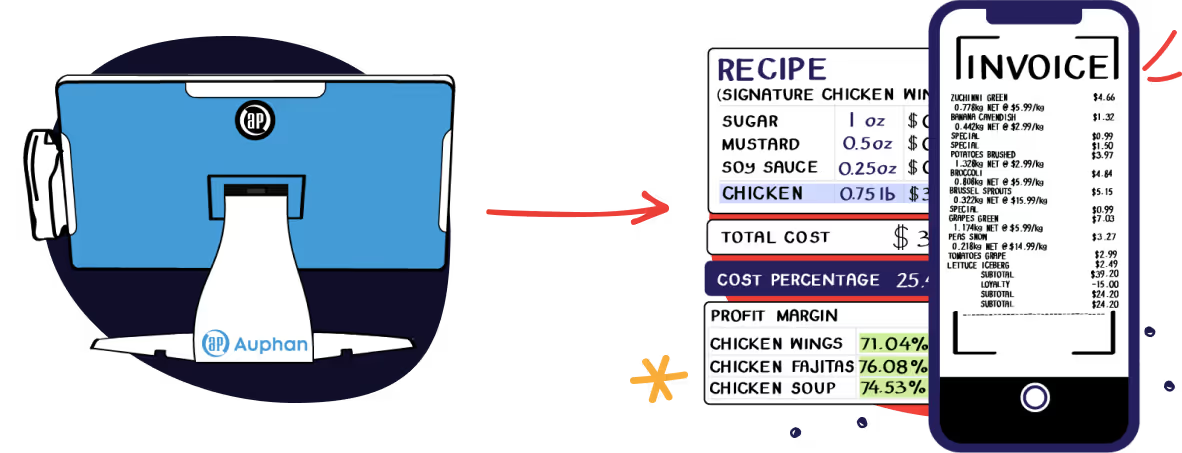
Without WISK and Auphan POS System integration, identifying waste and inefficiencies becomes a challenge. Real-time easygoband helps you make data-driven decisions.
Frequently Asked Questions
Does WISK integrate directly with Auphan POS?
At this time, Auphan POS does not support a direct integration or automated sales report emails. However, WISK allows you to easily upload Auphan sales data manually without using templates.
How do I set my POS Type to Auphan in WISK?
To set your POS Type to Auphan:
- Log in to the WISK Web Portal.
- Hover over your username on the bottom left and click “Venue Settings.”
- Click “Edit” beside POS Type.
- Select Auphan from the drop-down list and click “Save.” This is a one-time process required before uploading sales data.
How do I export my sales report from Auphan POS?
To export your sales report:
- Go to your Auphan POS system and export your sales data in .csv format.
- Select the desired time period for the report.
- Ensure the report includes the required columns: PID, Report Category, Product, Size, Quantity, and Net Sales.
What file format is required to upload Auphan sales data into WISK?
The sales report must be exported from Auphan POS in .csv format to be uploaded into WISK.
Which columns should my Auphan sales report include for WISK?
Your Auphan sales report must contain the following columns:
- PID
- Report Category
- Product
- Size
- Quantity
- Net Sales
How do I manually upload my Auphan POS sales data into WISK?
To upload your sales data:
- Log in to WISK and go to the “Sales” menu.
- Click “Upload Sales Manually” in the top-right corner.
- Select the correct period: either “Inventory Range” or “Date Range.”
- Click “Browse” to upload your .csv file and then click “Upload.”
When should I export and upload my Auphan sales report?
We recommend exporting and uploading your sales report whenever you complete an inventory. For example, if you take inventory on Monday mornings, export your sales data from the previous Monday to Sunday.
What should I do if my sales data doesn’t appear after uploading?
If your sales data does not appear after uploading:
- Refresh your browser.
- Confirm that your POS Type is set to Auphan in WISK’s Venue Settings.
- Check that the sales file is in .csv format and includes the required columns.
- If the issue persists, contact WISK support for assistance.
Why won’t my Auphan POS sales file upload to WISK?
Your sales file may not upload if:
- Your POS Type is not set to Auphan in Venue Settings.
- The sales file is missing required columns (e.g., PID, Report Category, Quantity).
- The file is not saved in .csv format.
Can I upload sales data for a custom date range in WISK?
Yes, when uploading sales data, you can choose between an Inventory Range (period between two inventories) or a custom Date Range that matches your exported sales file.
Where do I find the “Upload Sales Manually” option in WISK?
To find this option, log in to WISK, click “Sales” in the main menu, and locate the “Upload Sales Manually” button in the top-right corner of the page.
What should I do if I need help exporting my sales report from Auphan POS?
If you need assistance exporting your sales report from Auphan, contact Auphan support for guidance.
How long does it take for uploaded sales data to appear in WISK?
Uploaded sales data typically appears within a few moments. If it does not, refresh your browser to update the view.
Why is it important to match sales uploads with inventory periods?
Matching sales uploads with inventory periods ensures accurate tracking of inventory usage and variance analysis for the period between two inventories.
Can I upload multiple sales reports from the Auphan POS system into WISK?
Yes, you can upload multiple reports, as long as each file follows the required format and aligns with the correct inventory or date range.
What happens if I forget to set my POS Type to Auphan?
If your POS Type is not set to Auphan, WISK will reject the uploaded sales file. Be sure to update your POS Type in the Venue Settings before uploading.
Who should I contact if I experience issues with the Auphan sales upload process?
If you encounter any issues during the upload process, contact WISK support via in-app chat or email for assistance.
See how we’ve helped
our clients succeed

“I tried four different inventory systems, and nothing compared to WISK. It cut our inventory time by more than half, and the reports are amazing – it's a game-changer."

“WISK streamlined our chaotic inventory, saving time, reducing labor costs, and preventing theft. It's easy for my staff to manage, and we've seen significant savings.”
Leverage the right tools to elevate your restaurant and bar
Real-Time Sales and Stock Synchronization
Comprehensive Variance Reporting
Detailed Recipe Costing and Menu Analysis
Optimized Ordering and Purchasing























